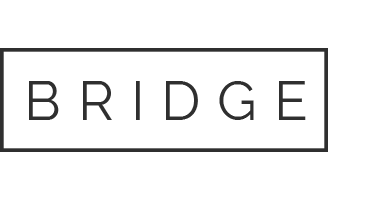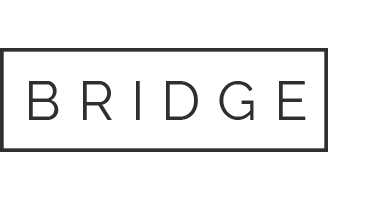Deploy MintHCM on Docker
NOTICE: Docker and Docker Compose must be installed on your system.
DockerHub: https://hub.docker.com/r/minthcm/minthcm
GitHub: https://github.com/minthcm/minthcm
This guide covers the deployment of MintHCM in a Docker environment. We provide a comprehensive Docker Compose setup for deploying MintHCM in a containerized environment. MintHCM is ready to go with this easy-to-use Docker configuration.
Features
- Containerized Deployment: Deploy MintHCM effortlessly using Docker Compose. The setup includes the MintHCM web application, a MySQL database container, and an Elasticsearch container.
- Configuration Options: Customize your MintHCM installation by adjusting variables in the .env file. Modify parameters like the web port, database details, MintHCM admin credentials, etc.
Instructions
Download docker-compose.yml and .env:
curl -sSL https://raw.githubusercontent.com/minthcm/minthcm/master/docker/docker-compose.yml curl -sSL https://raw.githubusercontent.com/minthcm/minthcm/master/docker/.env
or just visit https://github.com/minthcm/minthcm/tree/master/docker and download the required files.
Customize Settings:
Edit the .env file.
# Docker port redirect WEB_PORT=80 # MySQL password MYSQL_PASSWORD=minthcm # Database Configuration DB_HOST=minthcm-db DB_PORT=3306 DB_NAME=minthcm DB_USER=root DB_PASS=minthcm # MintHCM Configuration MINT_URL=http://localhost MINT_USER=admin MINT_PASS=minthcm #Elastic Search Configuration ELASTICSEARCH_HOST=minthcm-es ELASTICSEARCH_PORT=9200 ELASTICSEARCH_USERNAME=elastic ELASTICSEARCH_PASSWORD=changeme INSTALL_DEMO_DATA=no SSL=no REBUILD_FRONTEND=no
Launch MintHCM:
docker compose up -d
Monitor Progress:
docker compose logs -f
Successful installation
After a successful installation, you should see this message:
[OK] Installation finished successfuly
Access MintHCM
Open your web browser and access MintHCM at http://localhost or the configured IP and port.
Configuration Changes
If you wish to make changes to the .env file, create a fresh environment to ensure MintHCM is installed with the new parameters.
Enjoy MintHCM
Log in to MintHCM using the admin credentials specified in the .env file and start managing your CRM operations.
Default: login: admin, password: minthcm
⚠️ Important: This particular Docker Compose setup is intended for demonstration and testing purposes only. We do not recommend using this configuration in a production environment.