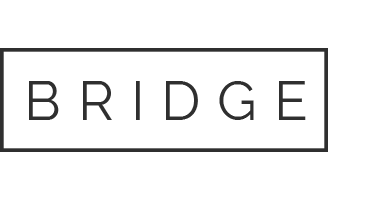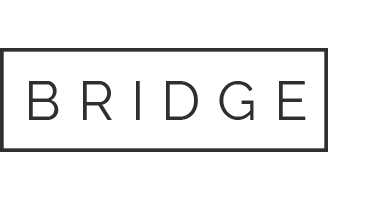Installing MintHCM via Command Line Interface (CLI)
To install MintHCM using the Command Line Interface (CLI), first follow the steps outlined in the “Getting Started” section of the manual installation process available at this link: https://minthcm.org/support/minthcm-installation-guide/#getting-started
You can proceed once you have the files unzipped and permissions fixed.
CLI Installation Process:
Navigate to the application directory path and execute the following command:
./MintCLI install
Upon running the command, the system prompts you to provide necessary information. Default values are enclosed in brackets. If brackets are not present, you need to specify a value.
System Administrator Name [admin]:
System Administrator Password:
Database Host [localhost]: Database Port [3306]:
System Administrator Name [admin]:
System Administrator Password:
Database Host [localhost]: Database Port [3306]:
Database Username [root]:
Database Password:
Database Name [minthcm]:
Database Collation [utf8mb4_general_ci]:
Elasticsearch Host [localhost]:
Elasticsearch Port [9200]:
Elasticsearch Username [elastic]:
Elasticsearch Password [changeme]:
Install Demo Data (yes/no) [no]:
SSL (yes/no) [no]:
System URL Address [https://<your_domain>/]:
Application Root Directory (e.g., /var/www, /usr/local/htdocs) [/var/www]:
Rebuild Frontend (requires Node.js v16.04) (yes/no) [no]:
If the connection to the database or Elasticsearch is incorrect, the installation process will halt. You can then restart the process. Upon successful installation, you will see a message indicating:
"Installation finished successfully."