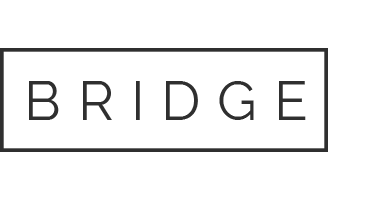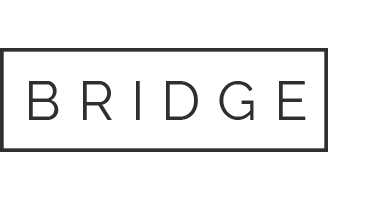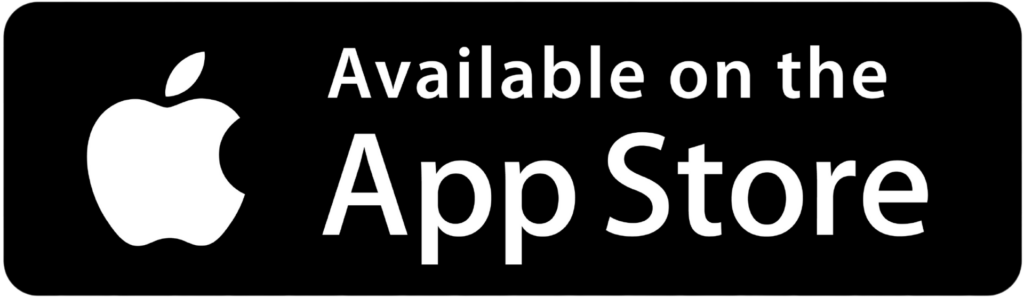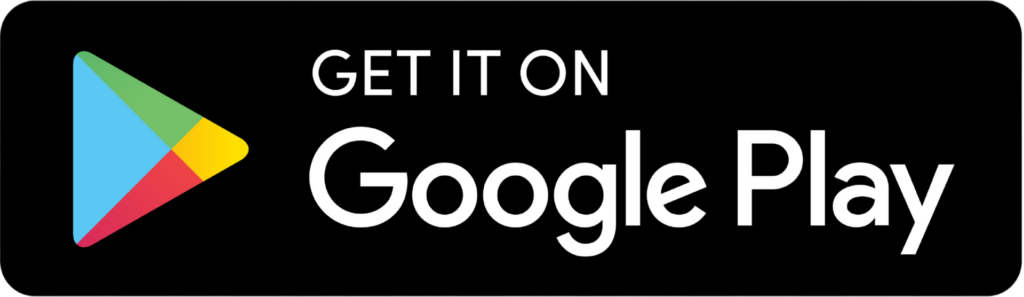Mint Mobile Configuration Guide
Getting started
Before downloading and setting up the MintHCM Mobile App, please ensure you have successfully installed and logged into your MintHCM Instance.
For instructions on installation process, please refer to the MintHCM Installation Guide.
API V8 Setup Guide
Before you start calling endpoints, please ensure the following:
Composer:
Install composer packages with the following command:
composer install
Generate private and public keys for OAuth2:
MintHCM API uses OAuth2 protocol, requiring public and private keys.
First, open a terminal and navigate to {{suitecrm.root}}/legacy/Api/V8/OAuth2.
Generate a private key:
openssl genrsa -out private.key 2048
Then, generate a public key:
openssl rsa -in private.key -pubout -out public.key
Ensure the permission of the key files is set to 600 or 660:
sudo chmod 600 private.key public.key
Also, make sure that the config files are owned by PHP:
sudo chown www-data:www-data p*.key
OAuth2 encryption key:
The OAuth2 AuthorizationServer requires setting an encryption key for security.
This key is generated during MintHCM installation and stored in config.php under oauth2_encryption_key.
To change its value, run:
php -r ‘echo base64_encode(random_bytes(32)), PHP_EOL;’
Then store the output in config.php.
Verify if rewrite module is installed and activated:
Ensure the ‘mod_rewrite’ module of Apache server is enabled. Enable it according to your operating system and installed software versions.
For Apache configurations, please refer to relevant documentation or Stack Overflow answers.
For MintHCM located in a subdirectory, modify the AllowOverride directive inside the Directory directive to All:
<Directory /var/www/subdir>
Options Indexes FollowSymLinks
AllowOverride All
Require all granted
</Directory>
Download, install and set up MintHCM
1. Download Mobile App
Download our app from App Store or Google Play.
2. Mobile App Configuration
After completing the setup, in the mobile app settings, add /legacy at the end of the URL of your instance.
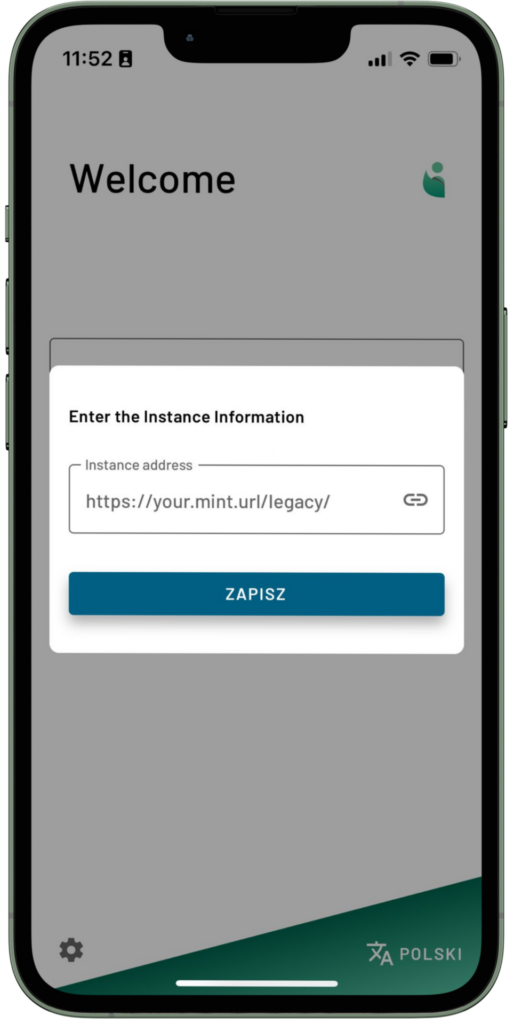
And… it’s done!
You can go ahead and start using your MintHCM Mobile App. For further assistance, please refer to the respective documentation pages linked throughout the guide.
Regarding system configuration, please visit the MintHCM WIki page: https://wiki.minthcm.org/index.php?title=Process:System_configuration