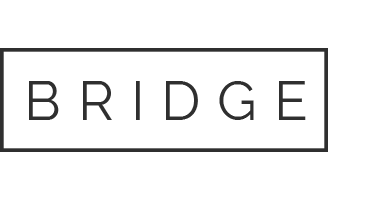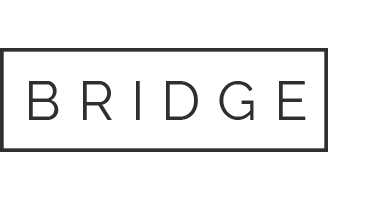Upgrading MintHCM to a Newer Version
To begin, you have to manually copy files from the newer source to your existing installation.
First, go to https://minthcm.org/download/ and download the latest version.
Upgrade Process
Copy the files
Copy the following directories from the new version to your existing instance:
- `legacy/custom` → `legacy/custom`
- `legacy/data` → `legacy/data`
- `legacy/jssource` → `legacy/jssource`
- `legacy/metadata` → `legacy/metadata`
- `legacy/themes` → `legacy/themes`
- `legacy/modules` → `legacy/modules`
- `legacy/Api` → `legacy/Api`
- `legacy/vendor` → `legacy/vendor`
- `legacy/lib` → `legacy/lib`
- `vue/dist` → root directory
- `api` → `api` (excluding the `config` directory)
Set File Permissions
After copying, ensure proper file permissions are set.
Example Bash Script
s#!/bin/bash
tmp_dir= <path_to_your_source_mint_files>
instance_dir= <path_to_your_destination_mint_instance>
cp -r ${tmp_dir}/legacy/custom/ ${instance_dir}/legacy/custom/
cp -r ${tmp_dir}/legacy/data/* ${instance_dir}/legacy/data/
cp -r ${tmp_dir}/legacy/include/* ${instance_dir}/legacy/include/
cp -r ${tmp_dir}/legacy/jssource/* ${instance_dir}/legacy/jssource/
cp -r ${tmp_dir}/legacy/metadata/* ${instance_dir}/legacy/metadata/
cp -r ${tmp_dir}/legacy/themes/* ${instance_dir}/legacy/themes/
cp -r ${tmp_dir}/legacy/modules/* ${instance_dir}/legacy/modules/
cp -r ${tmp_dir}/legacy/Api/* ${instance_dir}/legacy/Api/
cp -r ${tmp_dir}/legacy/vendor/* ${instance_dir}/legacy/vendor/
cp -r ${tmp_dir}/legacy/lib/* ${instance_dir}/legacy/lib/
cp -r ${tmp_dir}/vue/dist/* ${instance_dir}/
rsync -ra ${tmp_dir}/api/ ${instance_dir}/api/ --exclude configs
cp ${tmp_dir}/legacy/minthcm_version.php ${instance_dir}/legacy/minthcm_version.phpchown -R www-data:www-data ${instance_dir}
Rebuild Your Instance
- Log in to your instance as an administrator.
- Go to Administration page.
- Click on “Repair” under Admin Tools
- Run the following sequence:
- “Quick Repair and Rebuild”
- “Rebuild Minified JS Files”
- “Rebuild View Tools”
Note: If “Quick Repair and Rebuild” returns SQL code to update your database schema, you must execute this SQL manually.
Troubleshooting
If you cannot log in to MintHCM after the upgrade:
- Check the legacy/minthcm.log file.
- The system may be having issues retrieving your user data from the database, possibly due to a missing column.
- If a column is missing, you will need to add it to the schema manually.