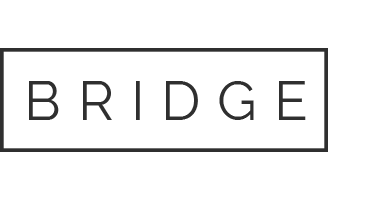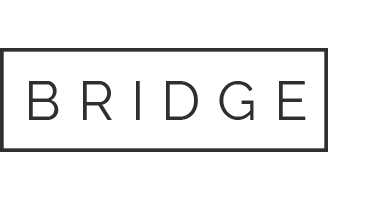08 Aug Mint MCP setup instructions
Mint MCP is a module in Mint that acts as an MCP server and enables integration with MCP clients such as Visual Studio Code, Copilot Chat, etc. Thanks to this, you can use MCP tools in Mint and add your own.
Server Configuration
Adding a New Domain for the Mint MCP Server
To use Mint MCP, you need to configure a new domain that will be used by the MCP server, for example, https://your-mcp-domain. This domain should point to the mcp directory in your Mint instance, e.g., /var/www/MintHCM/mcp.
With this configuration, the Mint MCP server will be accessible at https://your-mcp-domain and will be able to authenticate users using OAuth 2.1, as required by the MCP specification.
MCP Client Configuration
The following example describes configuration for the MCP client in Visual Studio Code; it should be similar for other clients.
Adding MCP Server in Visual Studio Code
- Run command
MCP: Add Server...in Visual Studio Code. - Choose HTTP as the server type.
- Enter the URL of your Mint MCP server, e.g.,
https://your-mcp-domain. - Enter a name for the server, e.g.,
my-mcp-server-mint1. Your configuration should look like this in yourmcp.jsonfile:
{
"servers": {
"my-mcp-server-mint1": {
"type": "http",
"url": "https://your-mcp-domain"
}
}
}Using the MCP Server in Visual Studio Code
- Run the command
MCP: List Serversand select your servermy-mcp-server-mint1. - Select
Start server. If this is your first time using Mint MCP via this client, you will be asked to login to your MintHCM. After succesful login wait for the messageConnection state: Runningand thenDiscovered X tools. - Open Copilot Chat, set the mode to
Agent, and select"Configure tools..."(the tools icon under the chat input field). - Make sure that in the
my-mcp-server-mint1section, the tools you want to use are checked.
After completing these steps, your MCP client should be properly configured and ready to use in.