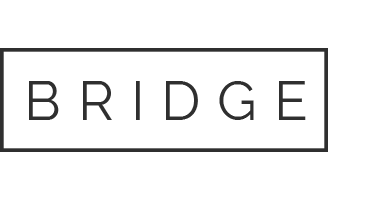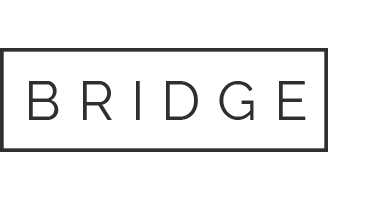22 Feb Make it easy for yourself – MintHCM installation
NOTICE: This guide covers the installation process for MintHCM 3.x versions. For the new Mint 4.x release please follow the new official guide.
Installing system like MintHCM might seem a little difficult. But don’t worry, we are here for you. Perhaps you could use a short guide through the process. At the end of the day it’s not that hard as one might think.
Imagine you are building something like IKEA furniture. That’s normal that you need an instruction for it. Now I am giving you something like that. You downloaded a MintHCM and now it would be great to turn it on. I will try to show you how.
Prepare what you need
MintHCM requirements are PHP 7.1 and 7.3 and MySQL 5.6-5.7 or MariaDB 10 – you need to remember that. This is the first step. And if you worry about your web browser then stop. MintHCM supports Chrome, Opera and Edge. Another step done.
To install MintHCM you will need Linux or Windows platform, a web server with PHP installed and a database.
To start the process, download MintHCM zip file from here. Copy the zip file to your server and unzip it in the directory of your choice. The last step is to change files permissions in that directory accordingly with your platform demands. For Ubuntu Linux/Apache it will be:
cd ../<yourMintHCMdirectory> sudo chown -R www-data:www-data * sudo chmod -R 755 *
The show time – installation of MintHCM
Now, when the filer are prepared, you can start actual installation. Follow the steps:
To start you need to put the following URL into your web browser:
http://<yourServer>/<yourMintHCMdirectory>/install.php
Now you have to accept the license agreement. It will show on the first screen. After that click the next button.
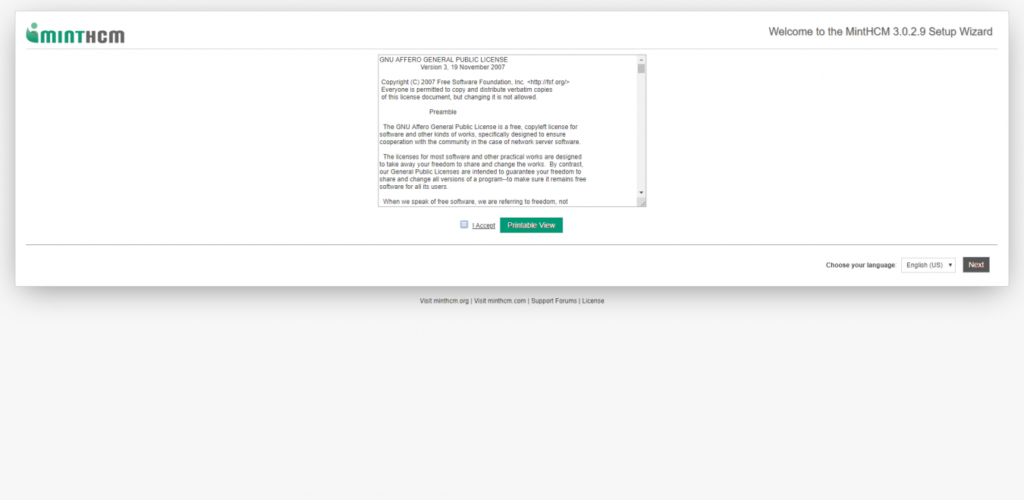
After accepting the license another screen will appear its system environment information. At this point, really important is an instruction how to set up a Crontab. It allows MintHCM to perform actionzctions in the background of your server. You should do this only after the installation is concluded.
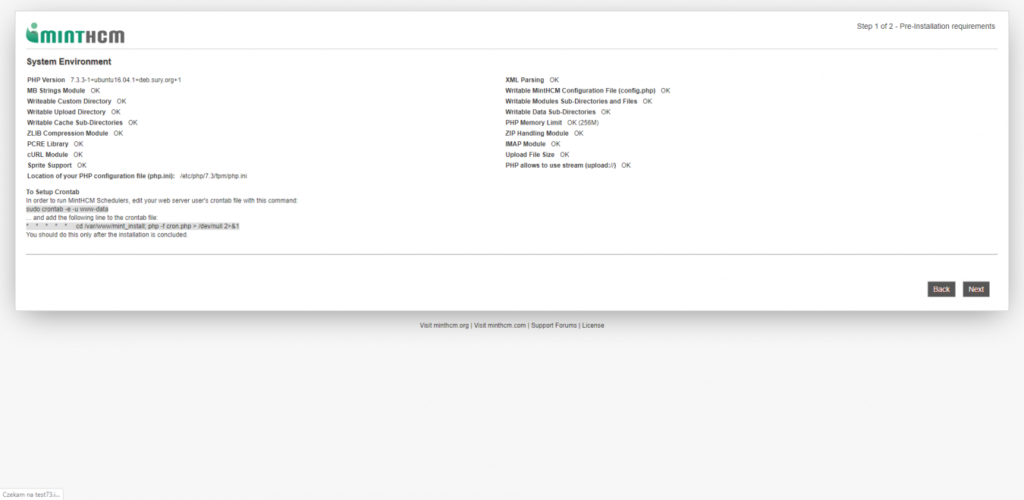
To do so, you have to edit your web server user’s crontab file. You can open it with a command:
sudo crontab -e -u www-data
Now, add the following line to the crontab file:
* * * * * cd /var/www/MintHCM/MintHCM; php -f cron.php > /dev/null 2>&1
You will find information about Crontab edition in Schedulers in Administration panel after installation.
Next step is to provide basic database configuration and administrator user data.
Is your database on the same server as MintHCM? Amazing, now put ‘localhost’ in Host Name. If database is somewhere else, just put the proper host of your database.
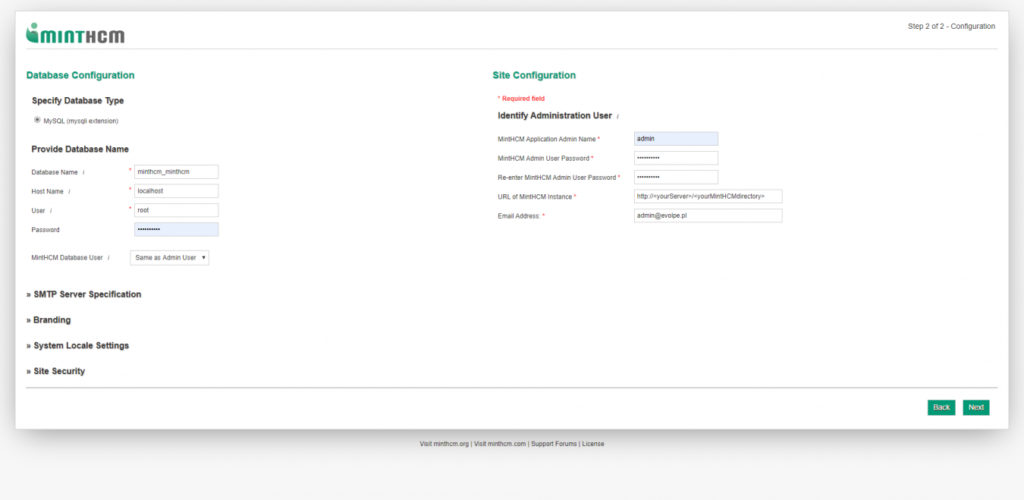
MintHCM Database User is by default set to root. If you want to choose another user, change it here.
This time you have to set up your administrator user name and password, so you can log in MintHCM later. At this point you can also configurate global settings, such as email server settings, branding system settings and security options. Or you don’t have to do it now. All of those options may be configured after the installation.
If you did everything right till this point, installation will begin. It probably will take a while.
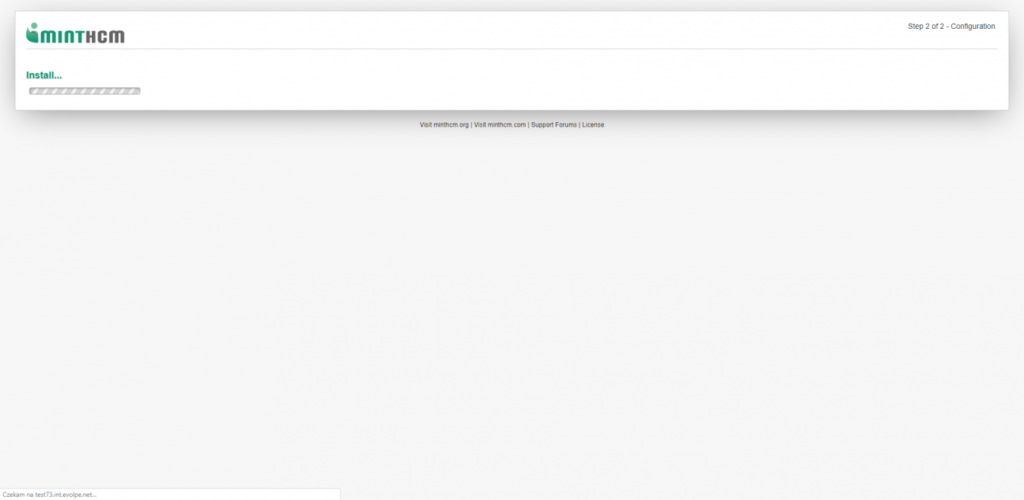
When the installation will be completed, the last screen will show up. It provides information of total time installation and memory use.
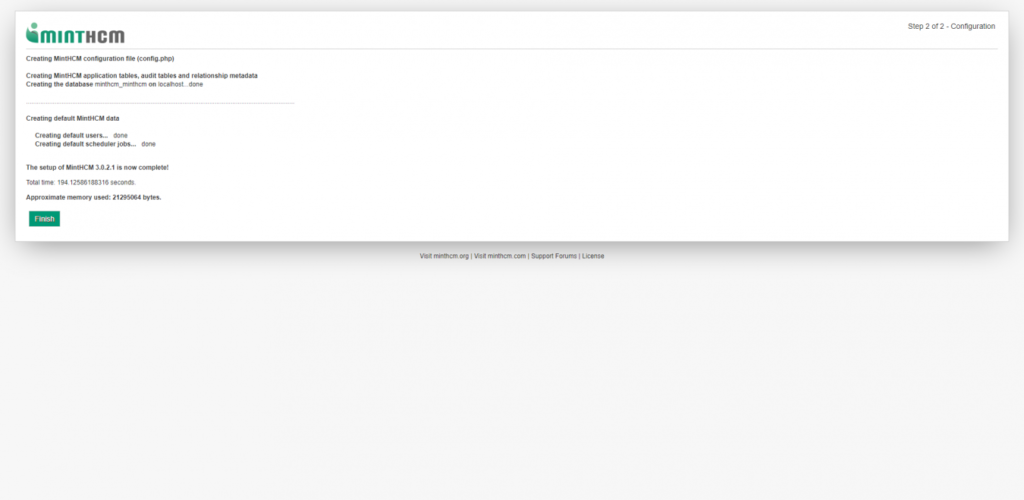
Now, just click the finish button and end the installation. At this point you can log in your MintHCM instance as admin with username and password, you set them up sooner.
Finishing touch
Congratulations, you just installed the MintHCM by yourself. That’s all you had to do. Now Mint is all yours and you can start to work with it. As I said at the beginning, installation is not that hard as you think. Following everything step by step makes everything easier.