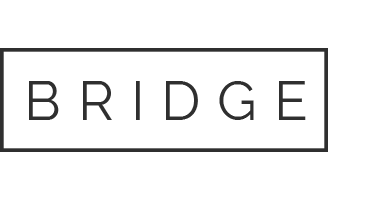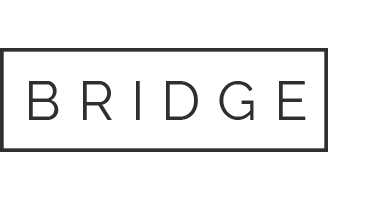04 Jan Upgrade your MintHCM 3.x to MintHCM 4.x
Have you heard we have launched a new version of our software? If you are an active user of MintHCM v 3.x, you will probably want to upgrade it to the newest version. You can do that without the need to download the system all over again. Instead, go through this simple upgrade procedure. You will keep all your data and receive 100% Mint user experience.
Here’s what steps to follow to upgrade MintHCM 3.x to MintHCM 4.x.
First things first: Prepare for upgrade
Preparing for the system upgrade doesn’t have to be confusing. To ensure a smooth transition, follow this simple instruction:
Note: Remember, these steps are crucial. If followed correctly, you’ll be on the right track for the successful upgrade.
- Backup your database:
Start off by securing your data with a quick database backup. It’s a safety net against losing your valuable HR-related information. - Backup Your MintHCM 3 Instance:
Double down on protection by backing up your whole MintHCM 3 instance. This extra step ensures you won’t lose any critical data during the upgrade. - Make Sure You Keep ‘Custom’ Directory Changes:
Verify whether any changes you may have made in the ‘custom’ directory of the system persist after the upgrade. Such modifications should remain unaffected, unless they apply to areas no longer supported in MintHCM 4. - Watch Out for Non-Core Files:
Keep in mind that the migration process might remove non-core files/directories. Any changes outside the ‘custom’ directory may be overwritten. So, if you’ve made alterations elsewhere, back them up just in case. - Set Up Fresh MintHCM 4 Environment:
Prepare a fresh environment for MintHCM 4. Make sure it meets the MintHCM 4 requirements, you can find them here.
Before installing MintHCM, ensure that your system meets the following requirements:
- Web Server:
- Linux or Windows machine running Apache2
- PHP:
- 7.4 – 8.0
- Database (one of the following):
- MySQL 5.7 or 8.0
- Percona 8.0
- MariaDB 10
- ElasticSearch:
- 7.9
Note: Remember, these steps are crucial. If followed correctly, you’ll be on the right track for the successful upgrade.
Get to the point: Migration
Once you’ve covered the basics, it’s time for the main event! To complete the migration, follow the steps below. It’s showtime!
- On the new environment, install a fresh MintHCM 4 instance.
- After successful installation, go to your MintHCM 4 directory and backup these folders:
- Legacy/Api
- Legacy/custom
- Legacy/data
- Legacy/images
- Legacy/include
- Legacy/jssource
- Legacy/metadata
- Legacy/modules
- Legacy/service
- Legacy/soap
- Legacy/themes
You can save them whatever you want, just make sure to not overwrite them or change them in any way.
- Go to your old MintHCM 3 instance, copy the same directories and paste them into ‘<your_minthcm_4_directory>/legacy’
- Copy previously saved MintHCM 4 directories and paste them again into ‘<your_minthcm_4_directory>/legacy’ directory
- Check if any custom files or directories are present
- (Optionally) Import your old MintHCM 3 database:
a. On MintHCM 4 go to ‘legacy/config.php’ and replace database name with your old MintHCM 3 database name: replace: 'db_name' = 'your_new_minthcm4_db_name'; with: 'db_name' = 'your_old_minthcm3_db_name';
b. Do the same thing but in ‘api/configs/mint/config_override.php’ file: replace: $mint_config['database']['dbname'] = 'your_new_minthcm4_dbname'; with: $mint_config['database']['dbname'] = 'your_old_minthcm3_dbname';
The final steps for a successful MintHCM upgrade are:
- ‘Quick Reair and Rebuild’
- ‘Rebuild Schedulers’
- Rebuild Minified JS Files
- Rebuild View Tools
And… that’s it: Enjoy MintHCM 4
Congratulations! You’ve now successfully upgraded the MintHCM system, it’s the latest version. We trust that you’ll enjoy a seamless experience while working with its refreshed user interface.
Feel free to share your thoughts and opinions on the support forum. We’re there to assist you in resolving any challenges you may face.